Azure Arc: Remove an Extended Security License with an Azure PowerShell script : wmatthyssen
by: wmatthyssen
blow post content copied from Wim Matthyssen
click here to view original post
In this blog post, you’ll discover how to utilize an Azure PowerShell script for removing an Extended Security License (ESU) by using the Azure Arc WS2012 ESU ARM APIs.
Currently, you can only provision and manage Windows Server 2012 and Windows Server 2012 R2 ESU lifecycle operations programmatically using Azure Arc WS2012 ESU ARM APIs. Therefore, at the moment, to delete a license, an API command must be used as well.
To simplify and automate this deletion process, I created the following Azure PowerShell script, which includes the following steps and configurations:
- Remove the breaking change warning messages.
- Change the current context to the specified subscription.
- Delete the ESU license.
To use the script, first make a copy and save it as “Remove-ESU-license-using-Azure-Arc-WS2012-ESU-ARM-APIs.ps1” or you can download it directly from GitHub.
Before utilizing the script, adjust all variables according to your requirements (an example is provided below). Once adjusted, run the customized script using Windows Terminal, Visual Studio Code, or Windows PowerShell. Or you can simply run it from Cloud Shell.
If you are not running the script from Cloud Shell, don’t forget to sign in with the Connect-AzAccount cmdlet to connect your Azure account.


You can then run the script with the required parameters:
.\Remove-ESU-license-using-Azure-Arc-WS2012-ESU-ARM-APIs -SubscriptionName <"your Azure subscription name here"> -EsuLicenseName <"your ESU license name here">

<#
.SYNOPSIS
A script used to remove an ESU license by using the Azure Arc WS2012 ESU ARM APIs.
.DESCRIPTION
A script used to remove an ESU license by using the Azure Arc WS2012 ESU ARM APIs.
This script will do all of the following:
Remove the breaking change warning messages.
Change the current context to the specified Azure subscription.
Delete the ESU license.
.NOTES
Filename: Remove-ESU-license-using-Azure-Arc-WS2012-ESU-ARM-APIs.ps1
Created: 18/10/2023
Last modified: 18/10/2023
Author: Wim Matthyssen
Version: 1.0
PowerShell: Azure PowerShell and Azure Cloud Shell
Requires: PowerShell Az (v10.4.1)
Action: Change variables were needed to fit your needs.
Disclaimer: This script is provided "as is" with no warranties.
.EXAMPLE
Connect-AzAccount
Get-AzTenant (if not using the default tenant)
Set-AzContext -tenantID "<xxxxxxxx-xxxx-xxxx-xxxxxxxxxxxx>" (if not using the default tenant)
Set-AzContext -Subscription "<SubscriptionName>" (if not using the default subscription)
.\Remove-ESU-license-using-Azure-Arc-WS2012-ESU-ARM-APIs -SubscriptionName <"your Azure subscription name here"> -EsuLicenseName <"your ESU license name here">
.LINK
#>
## ---------------------------------------------------------------------------------------------------------------------------------------------------------------------------------------------
## Parameters
param(
# $subscriptionName -> Name of the Azure Subscription
[parameter(Mandatory =$true)][ValidateNotNullOrEmpty()] [string] $subscriptionName,
# $esuLicenseName -> Name of the ESU license
[parameter(Mandatory =$true)][ValidateNotNullOrEmpty()] [string] $esuLicenseName
)
## ---------------------------------------------------------------------------------------------------------------------------------------------------------------------------------------------
## Variables
$region = #<your region here> The used Azure public region. Example: "westeurope"
$rgNameArcManagement = #<your Azure Arc management resource group name here> The name of the Azure resource group in which your Azure Arc managment resources are deployed. Example: "rg-prd-myh-arc-management-01"
Set-PSBreakpoint -Variable currenttime -Mode Read -Action {$global:currenttime = Get-Date -Format "dddd MM/dd/yyyy HH:mm"} | Out-Null
$foregroundColor1 = "Green"
$foregroundColor2 = "Yellow"
$writeEmptyLine = "`n"
$writeSeperatorSpaces = " - "
## ---------------------------------------------------------------------------------------------------------------------------------------------------------------------------------------------
## Remove the breaking change warning messages
Set-Item -Path Env:\SuppressAzurePowerShellBreakingChangeWarnings -Value $true | Out-Null
Update-AzConfig -DisplayBreakingChangeWarning $false | Out-Null
$warningPreference = "SilentlyContinue"
## ---------------------------------------------------------------------------------------------------------------------------------------------------------------------------------------------
## Write script started
Write-Host ($writeEmptyLine + "# Script started. Without errors, it can take up to 1 minute to complete" + $writeSeperatorSpaces + $currentTime)`
-foregroundcolor $foregroundColor1 $writeEmptyLine
## ---------------------------------------------------------------------------------------------------------------------------------------------------------------------------------------------
## Change the current context to the specified subscription
$subName = Get-AzSubscription | Where-Object {$_.Name -like $subscriptionName}
Set-AzContext -SubscriptionId $subName.SubscriptionId | Out-Null
Write-Host ($writeEmptyLine + "# Specified subscription in current tenant selected" + $writeSeperatorSpaces + $currentTime)`
-foregroundcolor $foregroundColor2 $writeEmptyLine
## ---------------------------------------------------------------------------------------------------------------------------------------------------------------------------------------------
## Delete the ESU license
# Construct the URI for the Azure resource to be deleted
$URI = "https://management.azure.com/subscriptions/" + $subName.SubscriptionId + "/resourceGroups/" + $rgNameArcManagement + "/providers/Microsoft.HybridCompute/licenses/" + $esuLicenseName + "?api-version=2023-06-20-preview"
# Get the Azure access token and store it in a variable
$accessToken = (Get-AzAccessToken -ResourceUrl https://management.azure.com).Token
# Prepare headers for the API request
$headers = [ordered]@{"Content-Type"="application/json"; "Authorization"="Bearer $accessToken"}
# Specify the HTTP method for the request (in this case, DELETE)
$method = "DELETE"
# Define the JSON body for the request (replace $region with the actual region value in the variables section)
$body = '{"location": $region}'
# Set the security protocol to TLS 1.2
[Net.ServicePointManager]::SecurityProtocol = [Net.SecurityProtocolType]::Tls12
# Send the HTTP request to the specified URI with the provided method, headers, and body
$response = Invoke-WebRequest -URI $URI -Method $method -Headers $headers -Body $body
Write-Host ($writeEmptyLine + "# ESU license $esuLicenseName deleted" + $writeSeperatorSpaces + $currentTime)`
-foregroundcolor $foregroundColor2 $writeEmptyLine
## ---------------------------------------------------------------------------------------------------------------------------------------------------------------------------------------------
## Write script completed
Write-Host ($writeEmptyLine + "# Script completed" + $writeSeperatorSpaces + $currentTime)`
-foregroundcolor $foregroundColor1 $writeEmptyLine
## ---------------------------------------------------------------------------------------------------------------------------------------------------------------------------------------------



Conclusion
Currently, the only method to programmatically handle Windows Server 2012/2012 R2 ESU lifecycle operations is by using Azure Arc WS2012 ESU ARM APIs.
So, I hope that the Azure PowerShell script provided in this blog post will be useful for you, simplifying the process of deleting existing ESU licenses in your Azure environment.
If you have any questions or suggestions about this script, please don’t hesitate to contact me via my Twitter handle (@wmatthyssen) or simply leave a comment, and I’ll be more than happy to assist.
October 20, 2023 at 01:17PM
Click here for more details...
=============================
The original post is available in Wim Matthyssen by wmatthyssen
this post has been published as it is through automation. Automation script brings all the top bloggers post under a single umbrella.
The purpose of this blog, Follow the top Salesforce bloggers and collect all blogs in a single place through automation.
============================
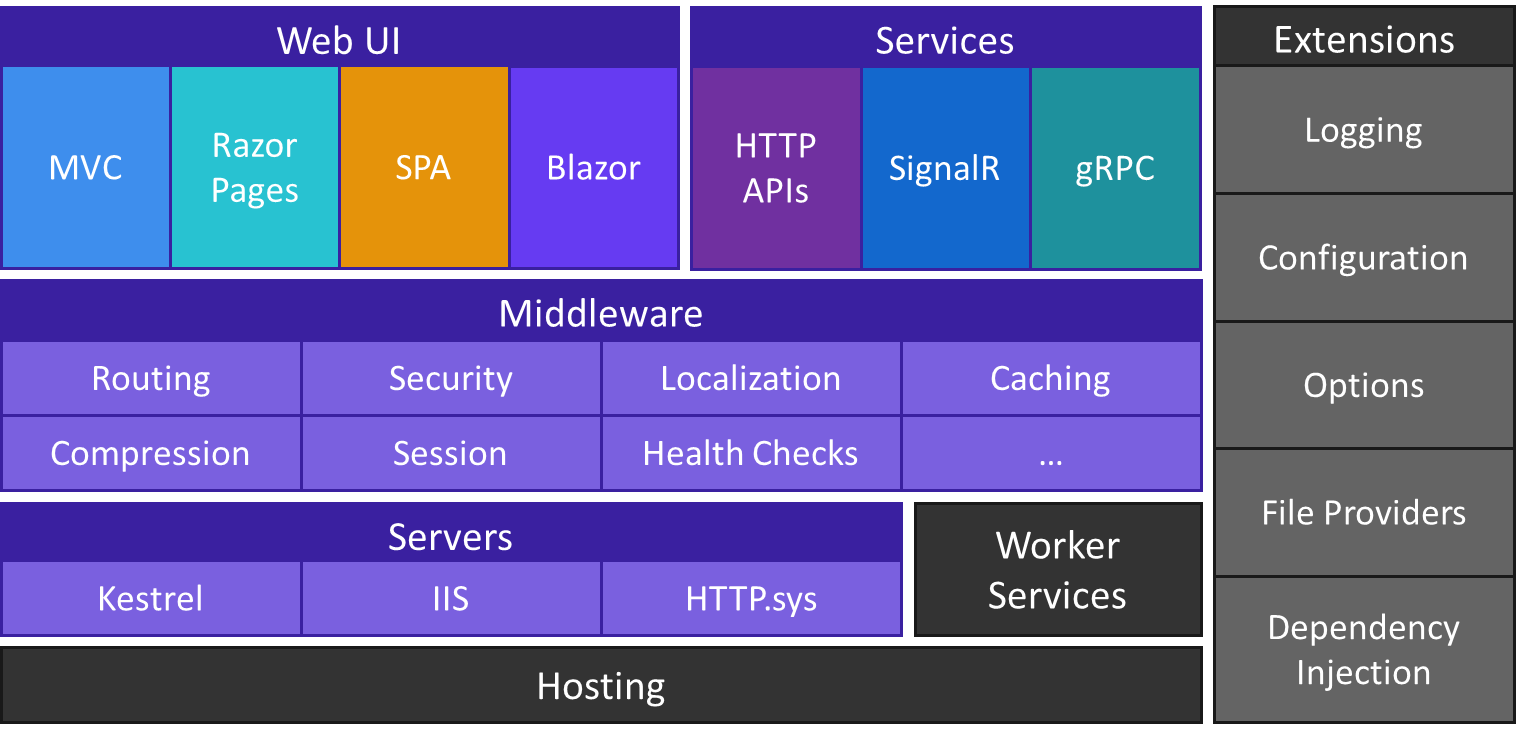
Post a Comment