Mastering Salesforce Sandbox Refresh: Everything You Need To Know : Deepika Khanna
by: Deepika Khanna
blow post content copied from Mytutorialrack
click here to view original post
Salesforce Sandbox Refresh is the process of creating a new copy of a Salesforce Sandbox environment from a production or another Sandbox environment.
The refresh process creates a new Sandbox identical to the original environment in terms of metadata, configuration, and settings.
Sandbox refresh aims to provide a clean slate for developers and administrators to test new features, workflows, integrations, and other changes before deploying them to the production environment. By refreshing a Sandbox, developers can start with a fresh copy of the environment, including the latest data and configuration changes from the production environment.
Depending on the type of Sandbox, some data may be masked or anonymized to protect sensitive or personally identifiable information.
It’s important to note that Sandbox refresh is not backup or restore process.
What Is a Salesforce Sandbox?
Salesforce Sandbox is a development and testing environment that tests changes before deploying them to production.
Refreshing a Salesforce Sandbox can be essential to developing new features, testing existing applications, or troubleshooting errors in the production environment.
It provides developers with the ability to deploy changes without having to worry about any impact on live customer data.
Additionally, it ensures that all changes are tested in an isolated environment before being deployed into the production environment, thus reducing risk and avoiding any potential system outages due to incorrect code deployments.
Why Do You Need To Refresh a Salesforce Sandbox?
There are several reasons why you may need to refresh a Salesforce Sandbox:
- Testing new features: Sandboxes are essential for testing new features and functionality before deploying them to the production environment.
- Developing customizations: Salesforce Sandboxes provide a safe and isolated environment for developing and testing customizations such as workflows, triggers, and custom code. By refreshing a Sandbox, you can start with the latest metadata from the production environment and avoid potential conflicts with existing customization.
- Training and education: Sandboxes are also helpful for training and education purposes, as they provide a safe environment to learn and experiment with Salesforce features and functionality. By refreshing a Sandbox, you can provide your users with a fresh copy of the environment to practice and explore Salesforce features.
- Data refresh: Sometimes, you may need to refresh a Sandbox to obtain the latest data from the production environment. This is particularly useful for testing scenarios requiring up-to-date data, such as integration or data migration testing.
- Performance optimization: Over time, a Sandbox may accumulate data and customization that can affect its performance. By refreshing a Sandbox, you can start with a fresh copy of the environment, which can improve its performance and stability.
Types of Salesforce Sandboxes
Salesforce offers different types of Sandboxes that cater to different use cases and needs. Here are the four main types of Salesforce Sandboxes:
- Developer Sandbox: A Developer Sandbox is a basic type of Sandbox primarily intended for development and testing. It provides an isolated environment for developers to build and test customizations without affecting the production environment. It’s a good option for smaller organizations or individual developers who don’t need the advanced features of other Sandboxes.
- Developer Pro Sandbox: The Developer Pro Sandbox is similar to the Developer Sandbox but with more storage space and additional features. It’s ideal for development teams who require more space and functionality than the Developer Sandbox. It’s a good option for testing large-scale customizations, integrations, or data migrations.
- Partial Copy Sandbox: A Partial Copy Sandbox is a Sandbox that includes a subset of data from the production environment, which can be customized based on specific criteria. It’s ideal for testing scenarios that require a realistic data set, such as integration or user acceptance testing.
- Full Sandbox: A Full Sandbox is a complete copy of the production environment, including all metadata, configuration, and data. It’s ideal for testing complex scenarios, such as major upgrades or deployments, that require a complete and accurate copy of the production environment. The Full Sandbox is also useful for performance testing and training purposes.

Steps To Refresh Salesforce Sandbox
Here are the general steps to refresh a Salesforce Sandbox:
- Log in to your Salesforce org.
- Navigate to the “Sandboxes” page in Setup.
- Select the Sandbox that you want to refresh.
- Click the “Refresh” button.
- Choose the type of refresh you want: clone, copy, or template.
- Select the source of the refresh: production environment or another Sandbox.
- Choose the data and metadata you want to include in the refresh.
- Review the refresh summary and confirm the refresh.
- Wait for the refresh to complete.
Note: To refresh a Salesforce Sandbox, you must be logged in to your production environment as a Salesforce admin.
This is because the Sandbox is a copy of your production environment, and the refresh process requires access to the production environment to create a new copy of the Sandbox.
You will need the appropriate permissions and access to both the production environment and the Sandbox to initiate and complete a Sandbox refresh.
Here are some additional details for each step:
- Log in to your Salesforce org: Log in to your Salesforce org with the credentials of an admin or Sandbox manager.
- Navigate to the “Sandboxes” page in Setup: Go to Setup by clicking on the gear icon in the top right corner, then select “Sandboxes” in the Quick Find search box.
- Select the Sandbox that you want to refresh: Select the Sandbox that you want to refresh from the list of available Sandboxes.
- Click the “Refresh” button: Click on the “Refresh” button, which is located in the top right corner of the Sandbox detail page.
- Choose the type of refresh you want: Choose the type of refresh you want, such as clone, copy, or template.
- Select the source of the refresh: The source is the production environment or another Sandbox.
- Choose the data and metadata you want to include in the refresh: Choose the data and metadata you want to include in the refresh based on your specific needs and use case.
- Review the refresh summary and confirm the refresh: Review the summary of the refresh, including the data and metadata that will be refreshed, and confirm the refresh.
- Wait for the refresh to complete: Wait for the refresh to complete, which may take several hours, depending on the size of the Sandbox and the data and metadata being refreshed.
Best Practices for Salesforce Sandbox Refresh:
Here are some best practices to follow when refreshing a Salesforce Sandbox:
- Plan: Before refreshing a Sandbox, plan out what data and metadata you want to include and what type of refresh you need. This will help ensure a smooth and efficient refresh process.
- Choose the right Sandbox type: Choose the Sandbox type that best fits your needs and use case. For example, a Full Sandbox may be the best option if you need a complete copy of your production environment for testing purposes.
- Backup important data: Before refreshing a Sandbox, back up any important data or metadata that may be affected by the refresh. This will help you restore any data that may be lost during the refresh process.
- Communicate with stakeholders: If the Sandbox refresh will affect other users or teams, communicate the changes and any potential impact to stakeholders in advance. This will help minimize disruption and ensure everyone is on the same page.
- Monitor the refresh process: Monitor the refresh process and check for any errors or issues that may arise. This will help you address any problems quickly and ensure a successful refresh.
Common Issues During Salesforce Sandbox Refresh And Their Solutions
Here are some common issues that may arise during a Salesforce Sandbox refresh and some solutions to resolve them.
- Refresh failures: The Sandbox refresh process may fail for various reasons, such as insufficient storage, permissions issues, or conflicts with other processes. To resolve this, you can try increasing your storage capacity, verifying your permissions and access levels, or temporarily disabling other processes that may conflict with the refresh process.
- Data loss: During the Sandbox refresh process, you may accidentally overwrite or delete important data or metadata. To avoid this, back up all your data and metadata before initiating the refresh process. Additionally, ensure you choose the correct source and destination for the refresh and carefully review the refresh summary before confirming it.
- Sandbox environment errors: After the Sandbox refresh process is complete, you may encounter errors or issues when trying to access or use the refreshed Sandbox environment.
To resolve this, try troubleshooting the issue using Salesforce support resources like the Salesforce Help Center or the Salesforce Community. - Slow performance: After completing the Sandbox refresh process, you may experience slow performance or latency when using the refreshed Sandbox environment. This may be due to various factors, such as the size of the Sandbox, the amount of data and metadata included, or other factors such as network or hardware performance. To resolve this, you can try optimizing your data and metadata or upgrading your network or hardware resources.
Automating Salesforce Sandbox Refresh
Salesforce provides several tools and APIs to automate the sandbox refresh process. Here are some ways to automate the Sandbox refresh in Salesforce:
- Sandbox Refresh API: Salesforce provides a REST API called “SandboxInfo” that can be used to automate the sandbox refresh process. This API allows you to create, refresh, and delete sandbox environments. You can use this API to automate the entire sandbox refresh process.
- Salesforce CLI: The Salesforce CLI (Command Line Interface) provides a command called “force:data:sandbox:create” that can be used to create a new sandbox environment. You can also use the “force:data:sandbox:refresh” command to refresh an existing sandbox. You can create scripts using these commands to automate the sandbox refresh process.
- Apex Script: You can write an Apex script that uses the Metadata API to refresh the sandbox environment. The Metadata API provides a “SandboxPostCopy” interface that can be used to automate post-refresh tasks. You can write a script that creates a new sandbox environment, refreshes an existing environment, and runs post-refresh tasks automatically.
- Third-Party Tools: Several third-party tools in the Salesforce AppExchange can be used to automate the sandbox refresh process. These tools provide a user-friendly interface to automate the process and can also provide additional features such as data masking and data anonymization.
Salesforce Integration With External SystemsPost-Refresh Tasks And Testing
After a sandbox refresh, there are several post-refresh tasks and testing that you may need to perform, depending on the purpose of the sandbox environment. Here are some common examples:
- Validate Data: You should ensure that all the data you need for testing or development is in the sandbox environment. You may need to manually populate the Sandbox with the required data or use data-loading tools.
- Integration Testing: If your organization has integrated systems or applications, you should test the integration between the Sandbox and other systems to ensure they function as expected.
- Configuration Settings: You should review and update any configuration settings reset during the sandbox refresh. This may include settings for email notifications, security settings, and other configuration options.
Summary
Salesforce sandbox refresh is a process of creating a copy of the production environment to test and develop new features without affecting the live environment.
It allows organizations to test their customizations and applications in a safe and isolated environment. Salesforce provides various tools and features to automate the sandbox refresh process, including Sandbox Refresh API, Salesforce CLI, and third-party tools like OwnBackup, Copado, Gearset, and Flosum.
Automating the process saves time and reduces the risk of errors, enabling organizations to focus on developing and testing their applications with confidence.
Salesforce Integration With External SystemsMay 06, 2023 at 10:04PM
Click here for more details...
=============================
The original post is available in Mytutorialrack by Deepika Khanna
this post has been published as it is through automation. Automation script brings all the top bloggers post under a single umbrella.
The purpose of this blog, Follow the top Salesforce bloggers and collect all blogs in a single place through automation.
============================
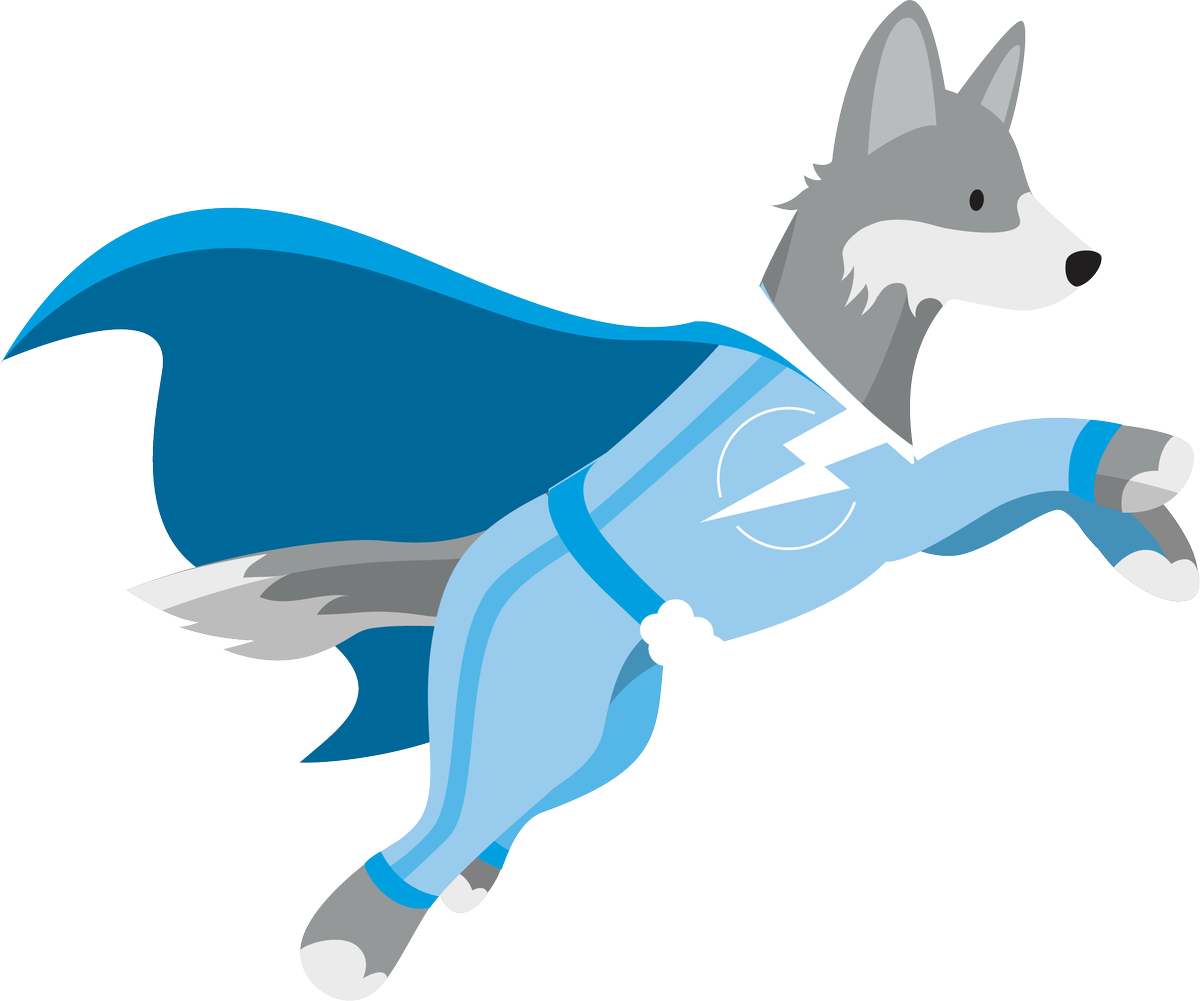
Post a Comment