Data Integration between two Salesforce Orgs using Talend : Akashdeep Arora
by: Akashdeep Arora
blow post content copied from Nerd @ Work
click here to view original post
This post has been baked by Akashdeep Arora, founder of Founder of #BeASalesforceChamp and #MakingChampion, 8X Salesforce Certified, #LightningChampion, 6X Trailhead Ranger, 5X Trailhead Academy Certified, #SalesforcePartyAnimal #SalesforceTravellerGeek
Greetings Trailblazers! Many developers asked this question: how to integrate two Salesforce orgs without any custom code.
Here is the quick way you can use Talend Open Studio for Data Integration which will just use drag and drop functionality to transfer your records from one Salesforce org to another.
Talend is an open source data integration platform where you can integrate between different platforms and it offers 800+ connectors and components to perform several options.
Let’s just walk you through quickly to make you familiar to it.
Steps for Talend Integration
- Launch Talend Studio.
- Select the Create a new project option and enter a project name in the field.
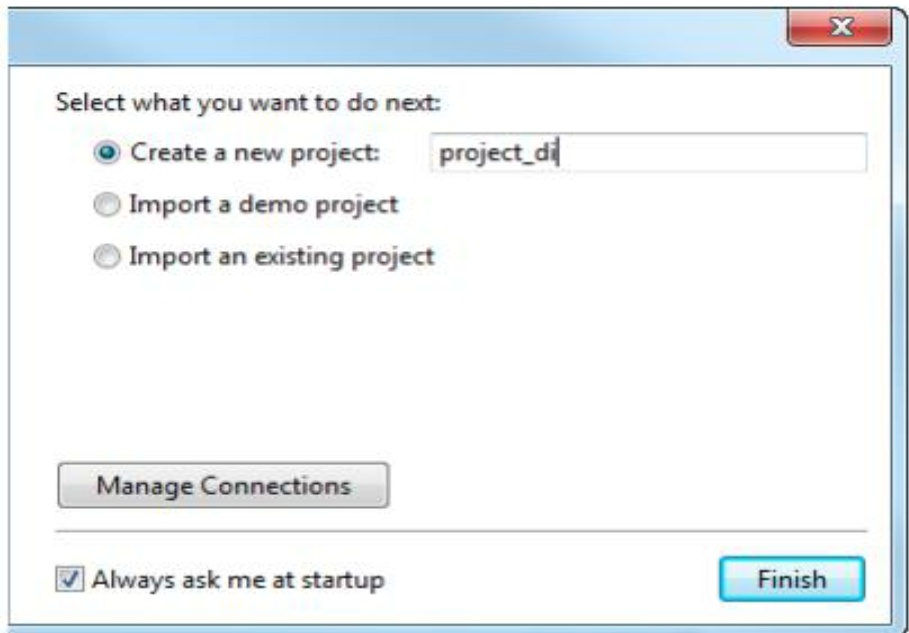
- Click finish to create the project and open it in the Studio.
Create a job
- In the Repository tree view of the Integration perspective, right-click the Job Designs node and select Create job from the contextual menu.
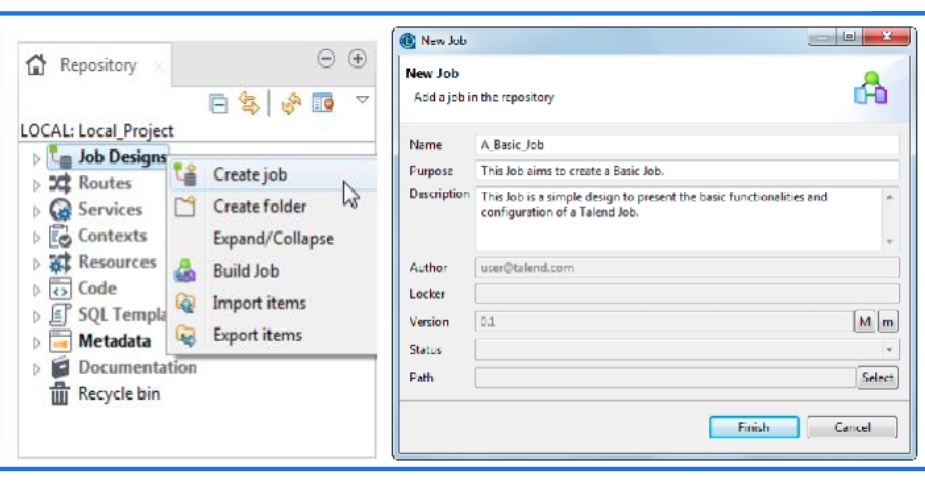
- An empty design workspace opens up showing the name of the Job as a tab label.
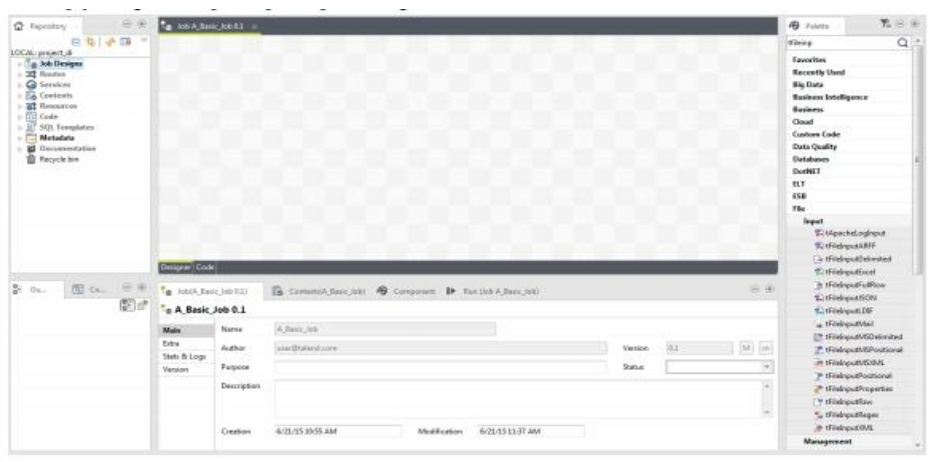
- The Job you created is now listed under the Job Designs node in the Repository tree view. You can open one or more of the created Jobs by simply double-clicking the Job label in the Repository tree view.
Centralizing Salesforce metadata
The Salesforce metadata wizard provided by Talend Studio to set up quickly a connection to a Salesforce system so that you can reuse Salesforce metadata across Jobs.
- In the Repository tree view, expand the Metadata node, right-click the Salesforce tree node, and select Create Salesforce from the contextual menu to open the Salesforce wizard.
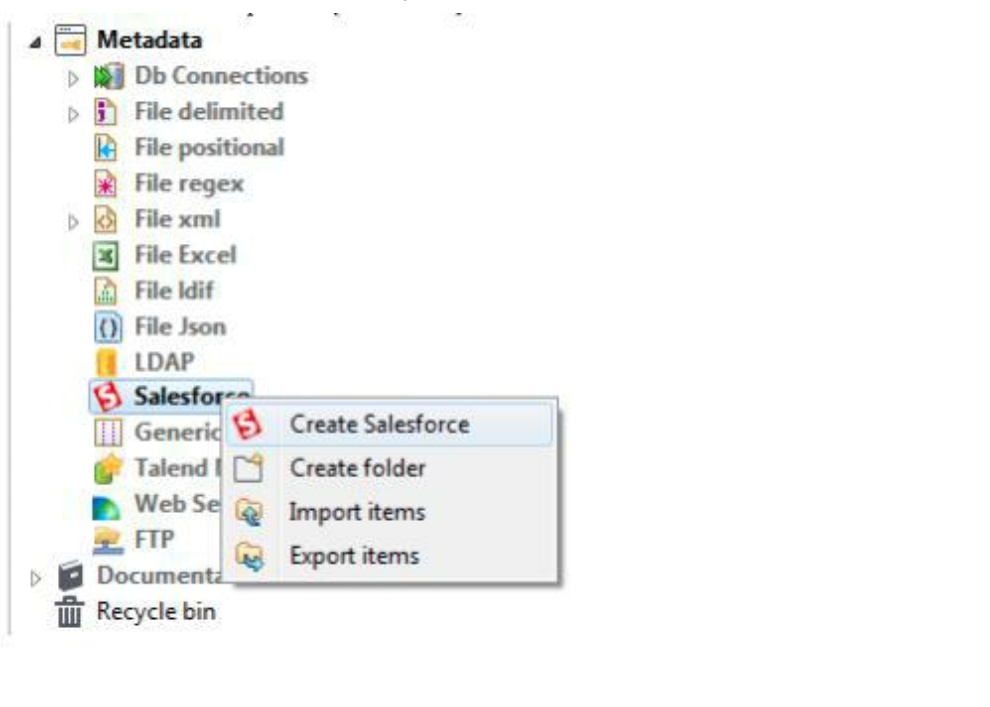
- Enter a name for your connection in the Name field, select Basic or OAuth from the Connection type list, and provide the connection details according to the connection type you selected.
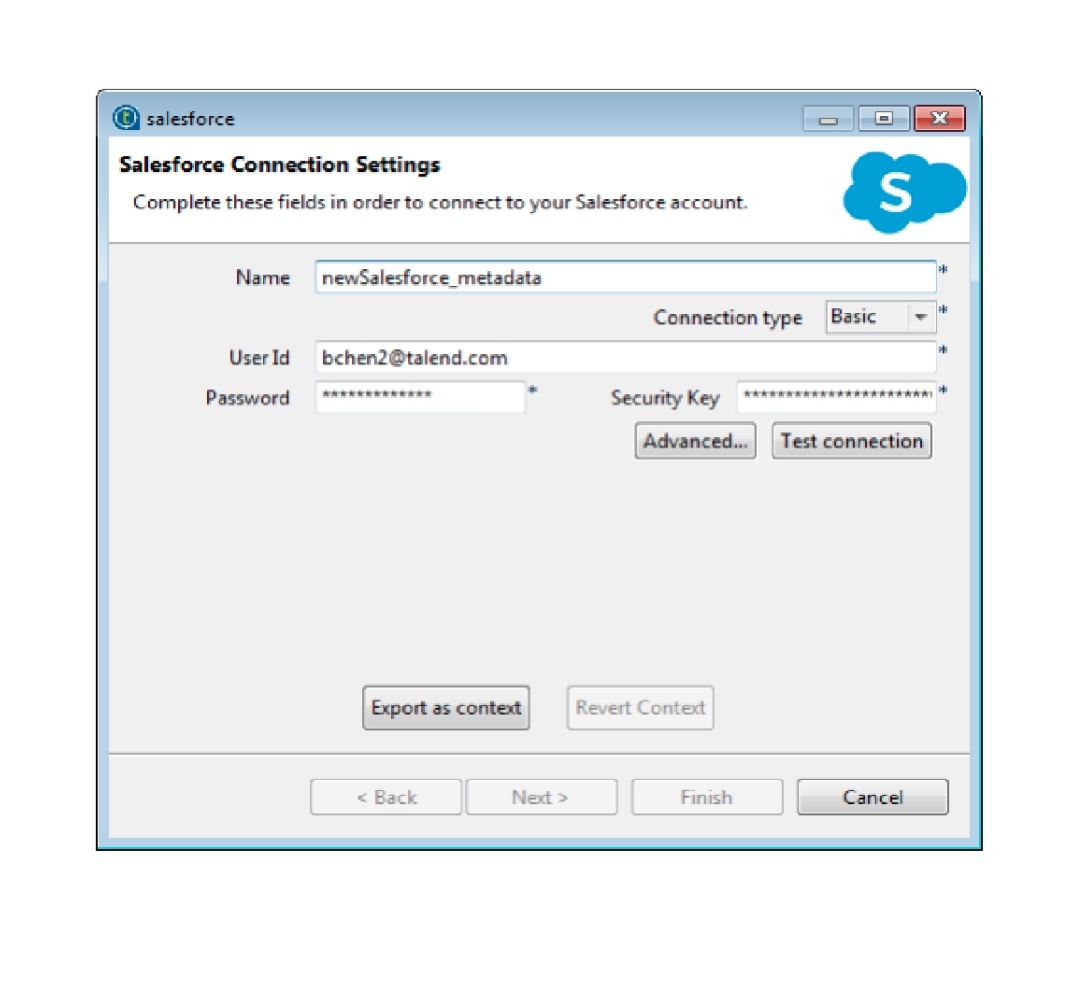
With the Basic option selected, you need to specify the following details:
- User Id: the ID of the user in Salesforce.
- Password: the password associated with the user ID.
- Security Key: the security token.
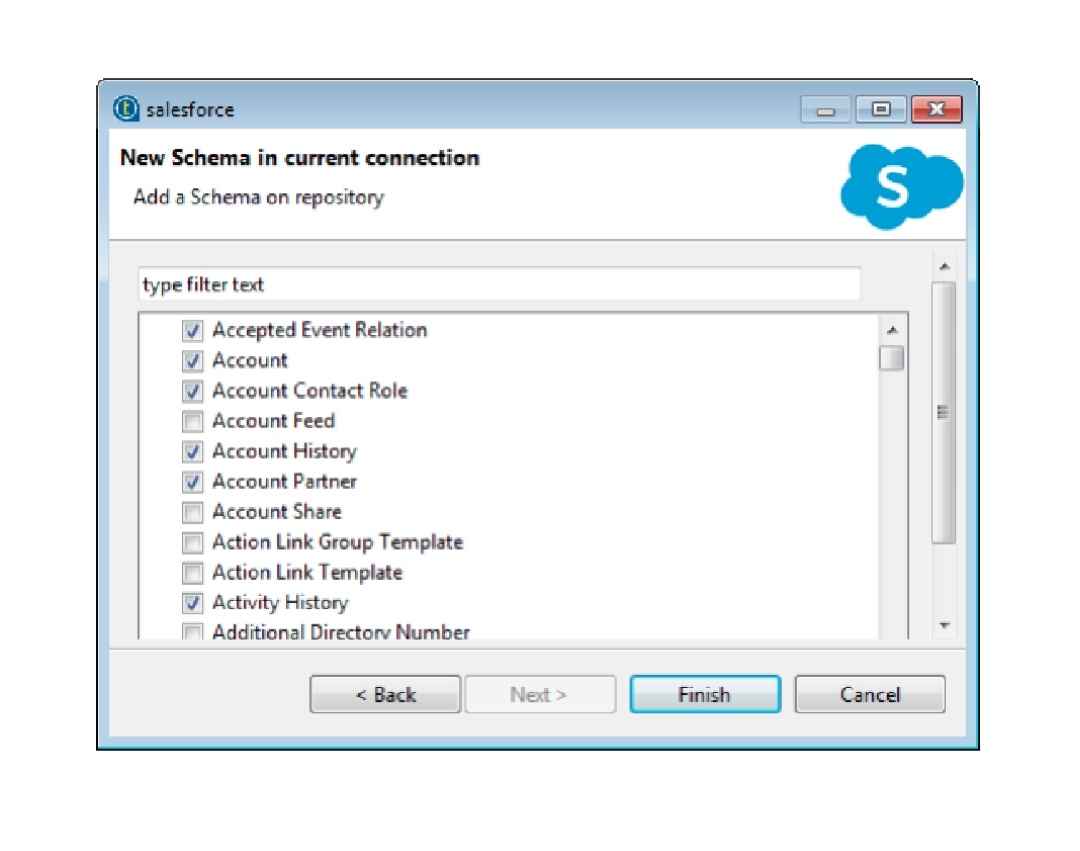
- The newly created Salesforce connection is displayed under the Salesforce node in the Repository tree view, along with the schemas of the selected modules.
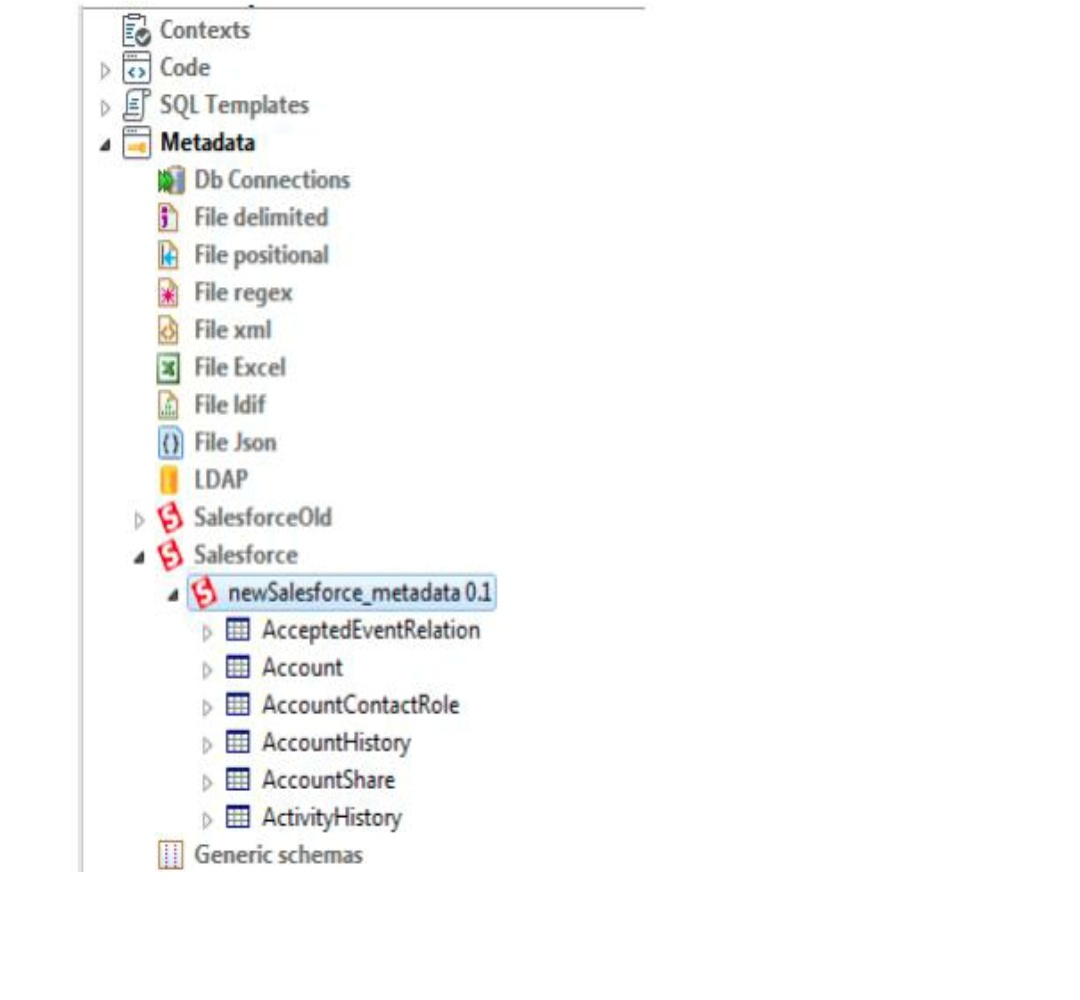
- You can now drag and drop the Salesforce connection or any schema of it from the Repository onto the design workspace, and from the dialog box that opens choose a Salesforce component to use in Job.
Mapping data flows
Mapping components are advanced components which require a more detailed explanation than other Talend Open Studio Components. The Map Editor is an “all-in-one” tool allowing you to define all parameters needed to map, transform and route data flows via a convenient graphical interface.
You can minimize and restore the Map Editor and all tables in the Map Editor using the window icons.

tMap operation
All these operations of transformation and/or routing are carried out by tMap, this component cannot be a start or end component in the Job design.
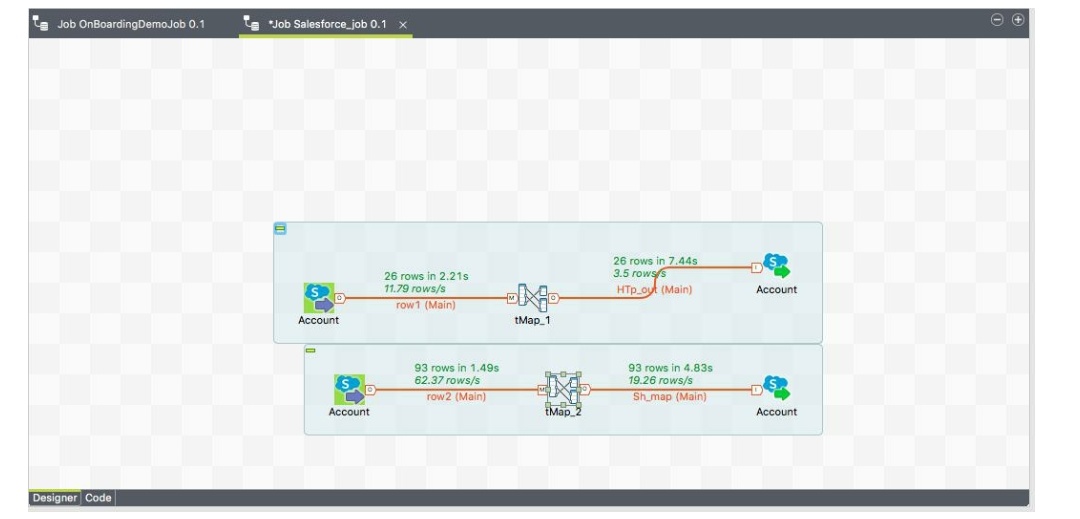
tMap uses incoming connections to pre-fill input schemas with data in the Map Editor. Therefore, you cannot create new input schemas directly in the Map Editor. Instead, you need to implement as many Row connections incoming to tMap component as required, in order to create as many input schemas as needed. The same way, create as many output row connections as required. However, you can fill in the output with content directly in the Map Editor through a convenient graphical editor.
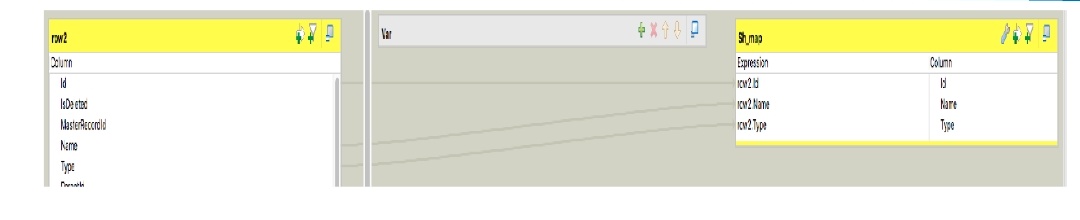
The Map Editor requires the connections to be implemented in Job in order to be able to define the input and output flows in the Map Editor. You also need to create the actual mapping in Job in order to display the Map Editor in the Preview area of the Basic settings view of the tMap component.
How to run a Job in normal mode
- Click the Run view to access it.
- Click the Basic Run tab to access the normal execution mode.
- In the Context area to the right of the view, select in the list the proper context for the Job to be executed in. You can also check the variable values.
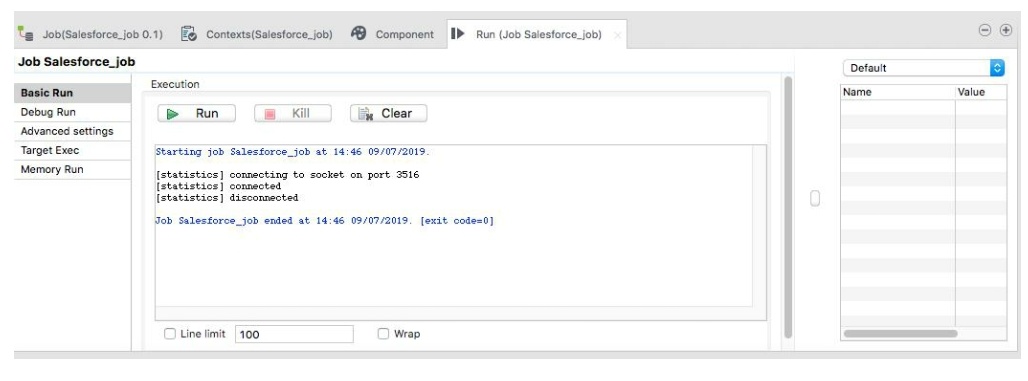
- If for any reason, you want to stop the Job in progress, simply click the Kill button. You will need to click the Run button again, to start again the Job.
Step to Schedule Job
Open up Talend Open Studio.
- Select the job you wish to automatically run based on a schedule.
- Right-click its name in the Repository tab.
- Select Build Job option.
- In the pop-up window select where you would like to save the archive.
- Select the version of the job, if you have multiple versions.
- Make sure that the build type is set to Standalone Job.
- Tick Extract the zip file (You will need to extract the archive anyway).
- Click Finish.
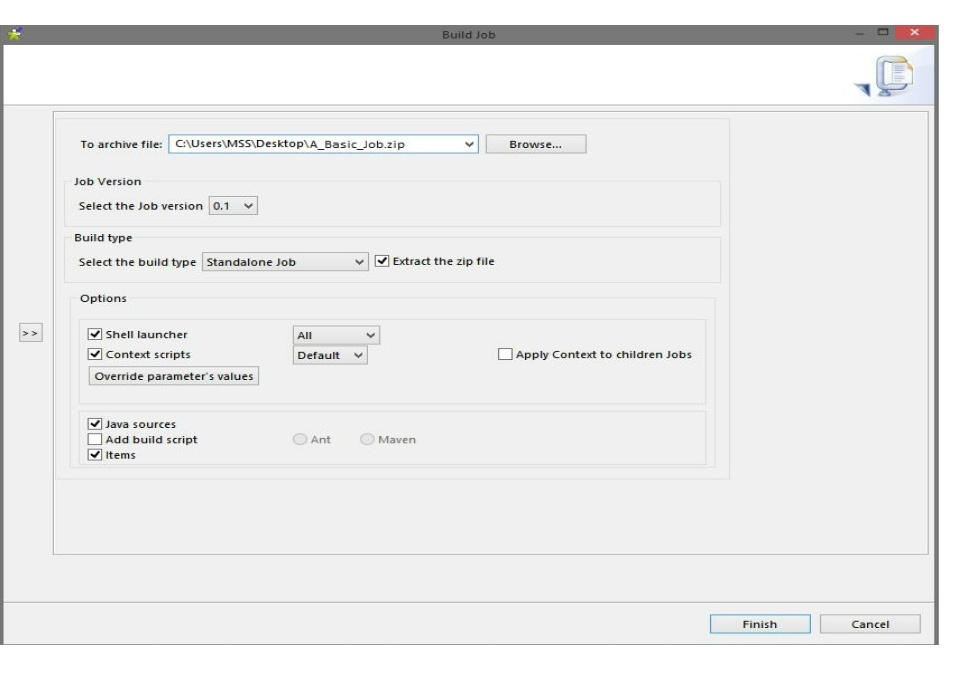
Once this job is extracted, you can schedule it to run on the server in order to automate the job on timely manner.
You can play around with different operations like tMap or tlogRow or tSendEmail as per your need.
To just summarize in a quick way, you just need tInput, tMap and tOutput. Just play around on these operations with insert, update or upsert and your data would be transferred from one org to another in just a game of minutes.
If somebody offers you an amazing opportunity but you are not sure you can do it, say yes – then learn how to do it later!
#BeASalesforceChamp
March 13, 2021 at 03:23AM
Click here for more details...
=============================
The original post is available in Nerd @ Work by Akashdeep Arora
this post has been published as it is through automation. Automation script brings all the top bloggers post under a single umbrella.
The purpose of this blog, Follow the top Salesforce bloggers and collect all blogs in a single place through automation.
============================

Post a Comment